Open your app on your phone and follow along…
What is on my App homepage?
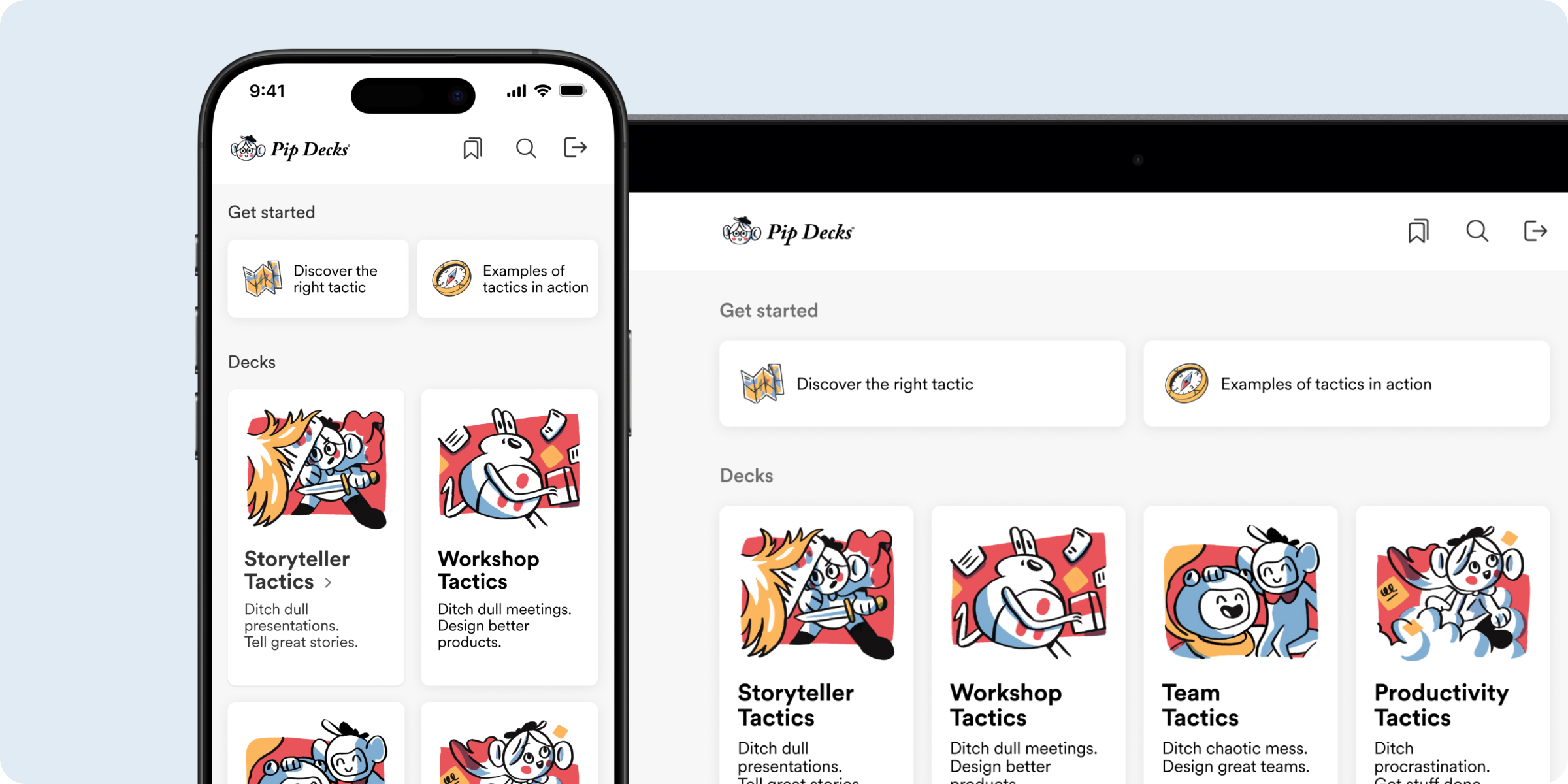
The app homepage is divided into three sections.
- In the top navigation bar you can…
- Access your Saved Tactics (Tactics are the cards that make up the majority of your deck)
- Search Tactics by name
- Log out of the app
- In the Get started section at the top you can…
- Discover the right tactic – answer two questions about your goals and instantly see two tailored tactics designed for your current objective
- See tactics in action – see how different tactics can be paired to solve more complex problems
- In the Decks section you will find the decks you have bought! Click on a title to see that Deck homepage.
▽
Your turn: Go to your homepage and play! Click into each section.
What is on each individual Deck homepage?
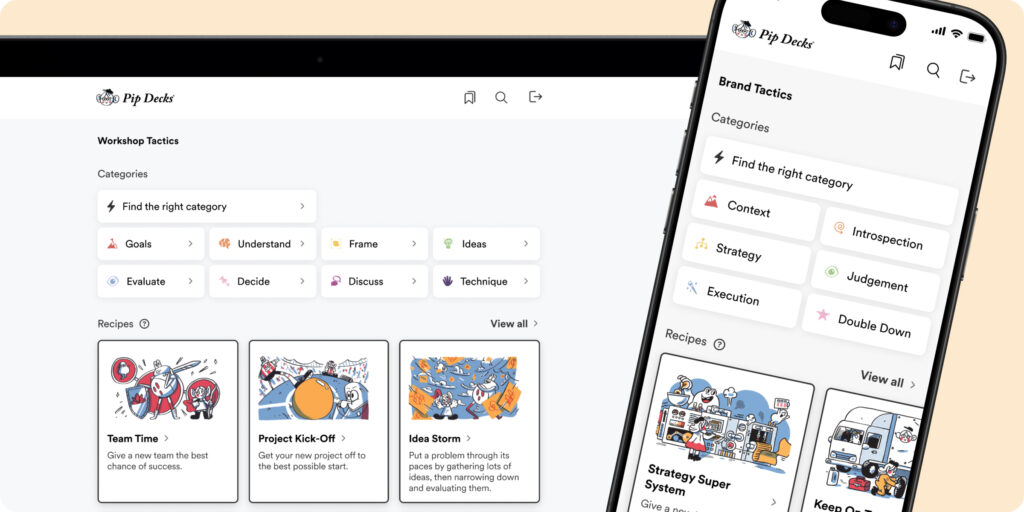
When you click into a Pip Deck, you will see:
- At the top, the Categories section. You can Find the right category through a short quiz. This feature is like a shortcut to the most relevant part of the deck.
- Below the category are the Recipes – cards that combine multiple tactics in order to solve bigger problems.
- Finally, once you scroll below the Recipes, you can browse all the Tactics.
▽
Your turn: Go to a deck homepage and see if there is a Recipe that you could apply to a current challenge you face.
What is a Tactic?
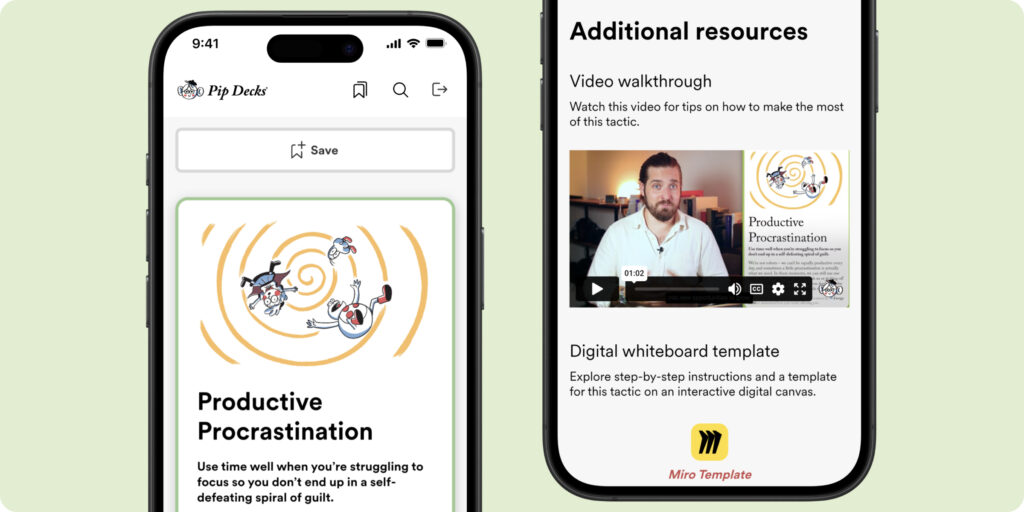
Tactics are the cards that make up the majority of your deck.
Let me show you how to get the best out of each Tactic.
- Border Colour. Notice the colour around the card. It signals which category this tactic belongs to. A category is a group of cards all on the same topic.
- Introduction. On the front of the card, the Introduction paragraph gives a quick summary of the Tactic and what it’s used for. The bolded sentence is the most concise summary.
- Recommended Tactics. Below the introduction at the bottom, you’ll often find tactics that work well with the one you’re holding.
- Instructions. Scroll down and you’ll see step-by-step instructions on how to use this Tactic.
- Video Lesson. Scroll below the tactic instructions for a video explaining the tactic in depth.
- Miro Template. Below the video, there is a link to a Miro template (tactics that don’t need whiteboards have no template) that helps you apply the card (you can even invite your team to collaborate on it).
- Guide. If the Tactic is part of a Guide, you will see that listed below as well (see section below: How do I See tactics in action?).
▽
Your turn: Pick a Tactic from your digital deck at random and find the seven parts described above.
What is the Discover the right Tactic feature?
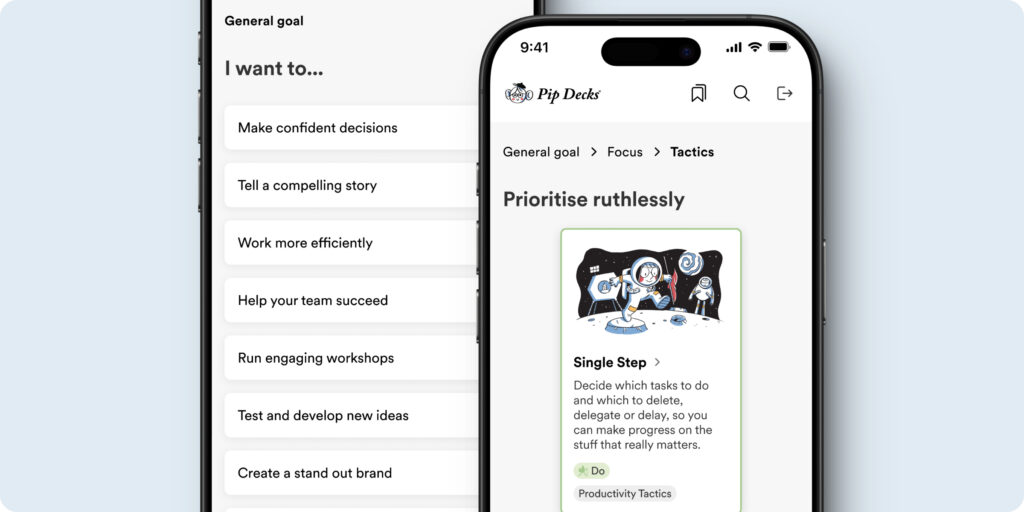
Find your perfect tactic from any deck in just a few clicks:
- Open your digital Pip Decks homepage
- At the top left of the homepage, click on Discover the right tactic.
- Answer two quick questions about your goals.
- Instantly receive two tailored tactics designed for your current objective.
Want more options? Simply click Recommend two more.
You can think of the ‘Tactic Finder‘ as a mentor inside your pocket – and someone who has knowledge of all decks and helps connect them to your problem.
▽
Your turn: Discover the right tactic is perfect in a time crunch. Give it a try.
How do I See tactics in action?
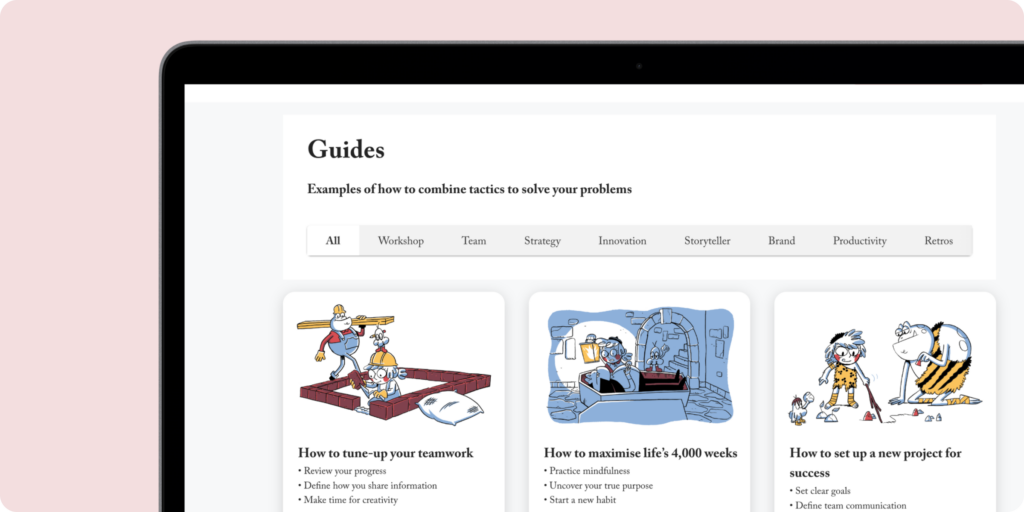
See worked examples of combinations of tactics in our Guides…
Guides show you how to combine a few tactics. They are explained step-by-step, contain extra tips and use real-world business examples.
Think of it as your own personal Wiki-How for Pip Decks.
You can access Guides on the app homepage by clicking on See tactics in action in the top-right corner.
▽
Your turn: Choose a Guide that piques your interest and take a deeper look at the content.
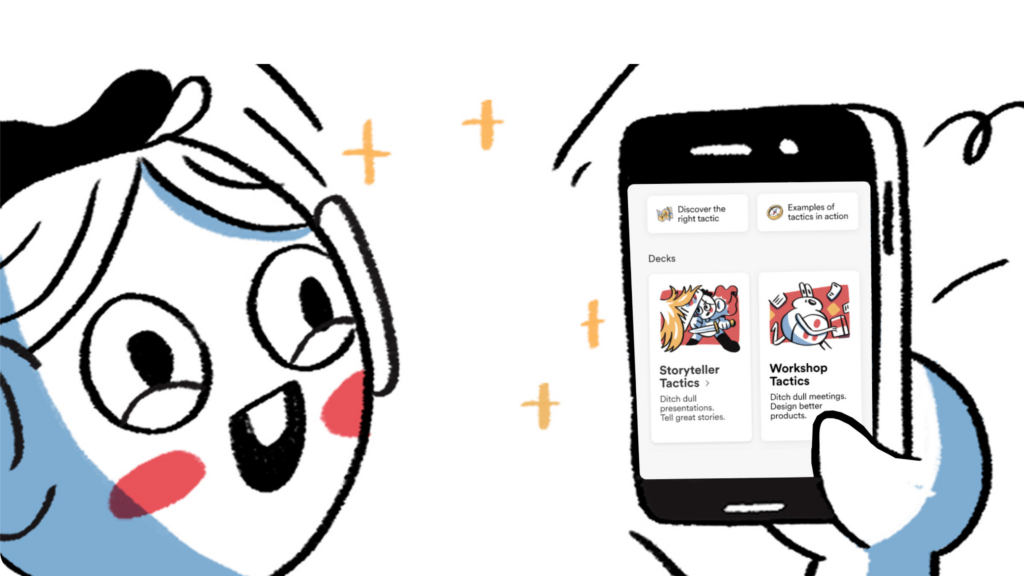
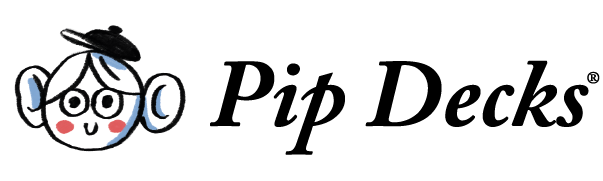
If you leave us your email, we'll let you know if we update this guide based on your feedback.