Online meetings are awkward.
There’s no avoiding it. One of the reasons is that we don’t want to interrupt each other, so we keep quiet. However, there’s always a couple of loud and confident voices that tend to dominate a conversation. This is true most of the time, but especially so in this new remote-first world we now inhabit.
How can we have online conversations without awkwardness, or dominating personalities?
One of the best ways to have a group discussion is using the Fishbowl Discussion tactic. However, this tactic is historically a very physical one – as it involves the arrangement of chairs and using your physical presence to signal that you want to speak.
What is a fishbowl discussion?
A Fishbowl discussion is a way of having a structured conversation where the audience are also participants. Typically there are three chairs in the centre of a colosseum-like chair arrangement.
Two people occupy two chairs, leaving a third empty. Only those sat in these speaker chairs can partake in the conversation. At any point, a member of the audience can come and sit in the third chair. In which case, one of the other two speakers must return to the audience.
This simple set of rules creates an honest and unhindered conversation without the frustrating social dynamic of ‘trying to get a word in’.

We can’t have physical fishbowl discussions if some or all of the participants are online. But luckily, a virtual Fishbowl discussion has a lot going for it.
Last week, I experimented with this format for the “Let’s talk service design” event run by Co-op Digital. It was surprisingly effective, and actually has a lot of advantages when running virtually.
Watch the virtual Fishbowl in action.
How to set up a virtual remote Fishbowl discussion
There are a variety of ways to create this template, depending on your aptitude for wrangling with software. Or just take a peek and make your own.
Method 1: Get the Fishbowl Discussion Miro template on Miroverse
(opens in a new window)
Method 2: Customise your own from the Figma template
- Duplicate this Figma file (Figma is a free, browser-based design tool that requires sign up)

- Edit the file to your liking (names, photographs, etc)
- Export the images (Hold shift + select all of the avatars and click Export, then do the same for the background elements)

- Drag them from the folder they’re saved in, on to an empty Miro board (Miro is a free, in-browser virtual whiteboard that requires sign up)

- Make the Miro board’s permissions editable by all. This way, guests who don’t have an account can move their own avatars around.
To make your Miro board editable, click the Share button in the top right of the window.
Then click the ‘Can view’ drop down and select ‘Can edit’
How to facilitate a virtual remote fishbowl discussion
- Ahead of the session, create the participant’s avatars.
- Once everyone is on the voice call – ensure participants have access to the Miro board, and that they can control their avatars.
- Explain how the Fishbowl Discussion works (see step 6)
- Use the Democratic Discussion tactic to help you agree on a set of topics to discuss.
- Ask for two volunteers to kick off the discussion, and then move them into the speaker seats.
- Begin the conversation by setting a timer (suggested 10 mins).
- At any point, if someone moves their avatar into the third available seat – one of the two speakers must volunteer themselves to leave the discussion and ‘sit’ back in the audience chairs.
- Continue until the timer ends. At this point, ask if everyone is happy to keep talking on this point, or if the group wants to move on to the next topic.
- Repeat until your session’s time is up.
Bonus tips:
- We used sli.do to collect questions from the stream’s audience.
- Make use of the timer tool to keep each talking point time-boxed.
- Ensure everything but the avatars is locked, so participants don’t accidentally move them.

Noticeable benefits of a virtual fishbowl discussion:
- It levels the playing field for those who are less confident or physically able
- You don’t need to find a large room, nor have to arrange/tidy a load of chairs
- Being online, the format can include international speakers, not just local (no travel or accommodation required)!
- Once the rules are established, it’s self-facilitating.
If you need any help setting up your remote virtual fishbowl, direct message me on Twitter or email me at charles@pipdecks.com
I’ll be happy to help,
. . .
Charles Burdett
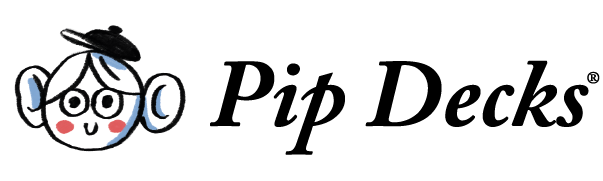
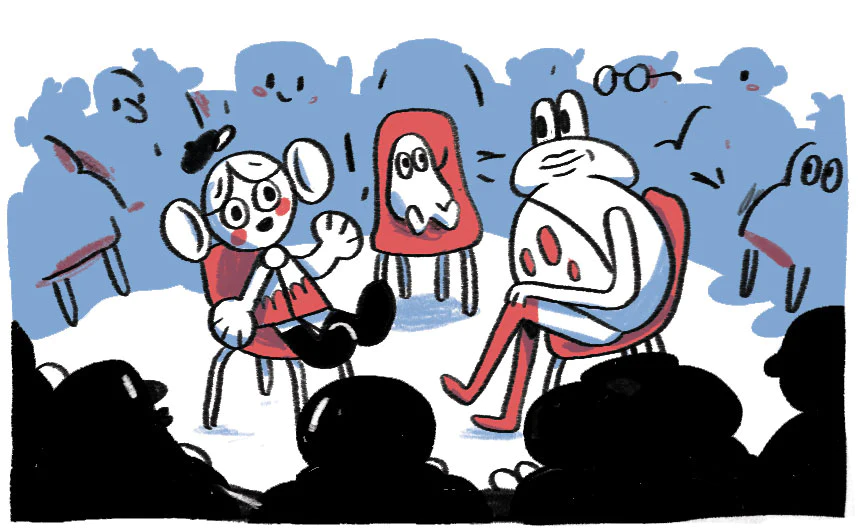
If you leave us your email, we'll let you know if we update this guide based on your feedback.